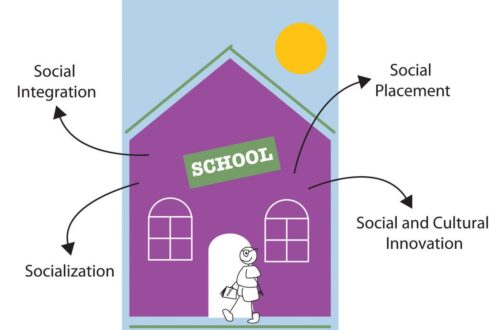In the dynamic world of financial management, QuickBooks Online stands out as an essential tool for small businesses seeking to streamline their employee payments and overall accounting practices. The latest edition of QuickBooks Online, the 2024 version, promises to enhance user experience with new features and improved functionalities. This guide is designed to help you navigate the complexities of financial management using QuickBooks Payroll Services, ensuring a smooth transition for those migrating from QuickBooks Desktop and optimizing payroll processes for efficiency and compliance.
Key Takeaways
- QuickBooks Online 2024 simplifies cloud-based financial tracking and supports seamless migration from QuickBooks Desktop.
- Customization options in QuickBooks Online allow for tailored financial reports and streamlined billing and expense tracking.
- Automating payroll with QuickBooks Payroll Services can significantly reduce manual errors and save time in managing employee payments.
- The advanced Report Center in QuickBooks Online provides strategic insights for better cash flow, profit, and revenue planning.
- QuickBooks Online ensures tax filing and compliance are managed efficiently, with tools for sales tax setup, reporting, and deadline management.
Mastering Financial Management with QuickBooks Online

Understanding Basic Accounting Concepts
As I delve into the world of QuickBooks Online, I’ve realized that grasping basic accounting concepts is crucial for effective financial management. Knowing the difference between assets and liabilities, for instance, can significantly impact how I manage my business’s finances. A clear understanding of terms like ‘Accrual method accounting’, ‘Accounts payable (A/P)’, and ‘Accounts receivable (A/R)’ is essential.
Here’s a quick rundown of some key accounting terms you should be familiar with:
- Assets: Resources owned by a company that have economic value
- Liabilities: Obligations or debts that a company owes to others
- Equity: The residual interest in the assets of the entity after deducting liabilities
- Revenue: The income generated from normal business operations
- Expenses: The costs incurred in the process of earning revenue
By internalizing these concepts, I’m better equipped to record income and expenses, manage payroll, and even streamline client billing with QuickBooks Online.
It’s also important to note that QuickBooks Online can be customized to fit the unique needs of my business, which includes tailoring financial reports and sales forms. This customization is a powerful tool that allows me to make informed decisions and maintain control over my business’s financial health.
Customizing QuickBooks for Your Business Needs
When I first started using QuickBooks Online, I realized the power of customization it offered. QuickBooks Online can be tailored to fit the unique needs of my business, allowing me to present my brand consistently across all financial documents. Here’s how I make the most of QuickBooks’ customization options:
- Customize invoices, estimates, and sales receipts to reflect my business’s branding.
- Adjust account settings to automate certain tasks like billing and expense tracking.
- Set up custom fields in sales forms to capture specific information that’s important to my business.
By taking the time to customize QuickBooks, I’ve been able to streamline my financial management and present a professional image to my clients.
Moreover, the ability to calculate depreciation and automate workflows with QBO Advanced has significantly reduced the time I spend on routine tasks. This leaves me more time to focus on strategic planning and growing my business.
Streamlining Billing and Expense Tracking
As I’ve integrated QuickBooks Online into my daily operations, I’ve found that streamlining billing and expense tracking has become a breeze. With customizable invoicing and quoting templates, I can ensure my client billing is always accurate and reflects my business’s unique branding.
One of the most significant advantages is the ability to connect third-party apps like SalesTrip with QuickBooks Online. This integration has been a game-changer, allowing for the seamless transfer of my staff’s expense claims into QuickBooks, which simplifies the incorporation of these expenses into my financial management.
By automating workflows, I’ve also been able to calculate depreciation and manage my finances more efficiently. QuickBooks Online has provided me with the tools to tailor the platform to my specific business needs, ensuring that I have full control over my financial data.
Here’s a quick look at how QuickBooks Online has transformed my billing and expense tracking process:
- Customization of financial reports and sales forms to fit my requirements
- Automation of workflows, including depreciation calculations
- Easy integration with apps like SalesTrip to manage expense claims
- Utilization of QuickBooks Online’s templates for budgeting and reporting
Seamless Migration to QuickBooks Online

Evaluating QuickBooks Online for Your Business
As I delve into the world of financial management, I’ve realized that choosing the right accounting software is pivotal for my business’s success. QuickBooks Online has caught my attention with its promise of a user-friendly platform that can be tailored to my specific needs.
Before making the switch, I’ve decided to assess how QuickBooks Online can align with my business operations. Here’s a quick checklist I’ve put together to guide my evaluation:
- Compatibility with my business’s existing financial processes
- Scalability to support business growth
- Customization options for my unique business requirements
- Integration capabilities with other tools and services I use
- Accessibility for my team to manage finances remotely
The decision to migrate to QuickBooks Online is not just about adopting new software; it’s about ensuring it can be a seamless extension of my business’s financial ecosystem.
I’m also mindful of the Auto Payroll feature, as it could significantly reduce the time I spend on payroll management. The ability to turn on Auto Payroll and select the employees I wish to pay automatically is a game-changer.
Transferring Data from QuickBooks Desktop
Making the switch from QuickBooks Desktop to QuickBooks Online can feel daunting, but it’s a straightforward process once you know the steps. The first thing to do is prepare your QuickBooks Desktop file for export. This involves ensuring that all data is up-to-date and creating a backup for safety.
Next, within QuickBooks Desktop, navigate to the ‘Company’ menu and select ‘Export Your Company File to QuickBooks Online’. Here’s a simple breakdown of the steps:
- Go to ‘Company’, then select ‘Export Your Company File to QuickBooks Online’.
- Click ‘Get started’.
- Sign in as an admin to your QuickBooks Online company.
- Follow the prompts to connect your data.
Remember, patience is key during this transition. It may take some time for all your data to be fully transferred and verified in the new system.
Once the transfer is complete, take the time to review your data in QuickBooks Online to ensure everything is accurate and intact. This is crucial for maintaining the integrity of your financial records.
Overcoming Migration Challenges
Migrating from QuickBooks Desktop (QBD) to QuickBooks Online (QBO) can be a daunting task, but with the right approach, it becomes manageable. One critical step is ensuring that all data is accurately transferred. This involves a meticulous process of data verification and cleanup before the actual migration.
Here are some steps to help you navigate through the migration process:
- Select Window, then Close All to close all open QuickBooks windows (reports, transactions, etc.) before starting.
- Use the Verify Data utility to check for any data integrity issues.
- Address any discrepancies or errors found during the verification.
- Ensure that your QuickBooks Desktop application is updated to the latest version.
- Follow the detailed instructions provided by QuickBooks for a smooth transition.
Remember, the goal is not just to move data, but to enhance your financial management capabilities with QBO’s advanced features.
After overcoming these initial hurdles, you’ll be well on your way to enjoying the benefits of QuickBooks Online, including streamlined billing, enhanced reporting, and efficient tax filing.
Optimizing Payroll and Employee Payments

Managing Employee Payroll and Contractors
When it comes to managing employee payroll and contractors, QuickBooks Online streamlines the process, ensuring accuracy and efficiency. With the ability to invite employees to view and print their own pay stubs and W-2s online, QuickBooks Online Payroll empowers workers and fosters transparency.
QuickBooks Online simplifies the payroll process by automating tax calculations, providing direct deposit options, and maintaining detailed records for each employee and contractor.
Here’s a quick rundown of the payroll management features:
- Automated tax calculations and filings
- Customizable payroll reports
- Direct deposit and check printing
- Employee self-service portal for pay stubs and tax documents
- Contractor payment processing with 1099 forms
By leveraging these tools, you can spend less time on administrative tasks and more time growing your business.
Automating Payroll with QuickBooks
I’ve discovered that automating payroll is a game-changer for managing my business’s finances. With QuickBooks, I can set up payroll once and then let the software handle the rest. Payroll runs are scheduled and employees are paid on time, without the need for manual intervention. This not only saves time but also reduces the risk of human error.
Here’s a quick rundown of how I automate payroll with QuickBooks:
- Select the payroll schedule that fits my business
- Enter employee details, including pay rates and deductions
- QuickBooks calculates taxes and deductions automatically
- Review and approve payroll before it’s processed
By automating payroll, I’ve been able to focus more on growing my business and less on administrative tasks. It’s reassuring to know that QuickBooks keeps everything in check, from calculating taxes to generating pay stubs.
One of the features I find most useful is the ability to edit paychecks when necessary. For instance, if I need to adjust hours or add compensation, QuickBooks makes it simple. I select the column or use the Actions menu to edit paycheck details, ensuring my employees’ pay is always accurate.
Closing the Books at the End of the Financial Year
As I finalize the financial year, I’ve learned that closing the books is a critical process that ensures the accuracy of my company’s financial records. It’s a time to review all transactions, reconcile accounts, and prepare for the new fiscal year. Here’s a simple checklist I follow to make sure nothing is overlooked:
- Reconcile all bank and credit card accounts
- Review outstanding invoices and bills
- Confirm payroll records are up to date
- Inventory count and valuation
- Depreciate assets as required
- Make necessary year-end adjustments
Ensuring that each of these tasks is completed not only keeps my books in order but also sets a solid foundation for the upcoming year. It’s a moment to reflect on the financial health of my business and make informed decisions moving forward.
The process can be daunting, but QuickBooks Payroll Services simplifies it by automating many of these tasks. With features like auto-calculations and reminders, I can rest assured that my financials are accurate and ready for tax time. It’s one less thing to worry about as I gear up for another year of business growth.
Advanced Reporting and Budgeting with QuickBooks

Generating Custom Financial Reports
I’ve discovered that the true power of QuickBooks Online lies in its ability to generate custom financial reports tailored to my specific business needs. By customizing reports, I gain deeper insights into my financial data, which helps me make informed decisions. For instance, I can track which products are selling best or which revenue sources are the most lucrative.
Here’s a simple breakdown of the types of reports I often customize:
- Profit and Loss Statements
- Balance Sheets
- Cash Flow Statements
- Sales Reports
- Expense Reports
The beauty of QuickBooks Online is its flexibility. Not only can I select from a range of report templates, but I can also tweak them to reflect the unique aspects of my business. This customization extends to sales forms and even allows for the automation of certain workflows, like calculating depreciation.
The process of generating these reports is straightforward and immensely rewarding. I start by selecting the desired report template, then I proceed to customize it by adding or removing data fields, applying filters, and adjusting the layout to suit my preferences. Once I’m satisfied, I can easily share these reports with stakeholders or export them to tools like Google Sheets for further analysis.
Planning Cash Flow, Profits, and Revenue
When it comes to planning cash flow, profits, and revenue, QuickBooks Online provides an indispensable toolset. By leveraging the platform’s robust reporting features, I can forecast future financial health with precision. Here’s how I make the most of it:
- I start by generating a profit and loss report to understand my business’s performance over time.
- Next, I analyze my cash flow statements to identify trends and anticipate future needs.
- I then use QuickBooks’ budgeting tools to set financial targets and track progress against them.
By consistently reviewing these reports, I ensure that my business stays on track financially and can make informed decisions quickly.
One of the key advantages is the ability to customize reports to fit my specific business needs. Whether it’s tweaking the date ranges, adding filters, or breaking down data by customer or product, QuickBooks Online adapts to my requirements. This customization ensures that I’m not just looking at numbers but understanding the story they tell about my business.
Using the Report Center for Strategic Insights
Harnessing the power of QuickBooks Online’s Report Center has transformed the way I manage my business’s finances. The ability to generate custom financial reports is pivotal for strategic decision-making. By tailoring reports to my specific needs, I can focus on the metrics that matter most.
Here’s a glimpse of how I utilize the Report Center:
- Reviewing business overview and cash flow reports to ensure financial stability.
- Analyzing customer sales reports to identify trends and growth opportunities.
- Monitoring vendor and expense reports to control costs effectively.
- Managing employee payroll and contractor data to maintain accurate records.
By staying proactive with these reports, I maintain a clear view of my business’s financial health, enabling me to strategize effectively and make informed decisions.
The Report Center also allows for seamless integration with tools like Google Sheets and Excel, making data analysis and sharing more efficient. Custom chart builders and the ability to import budgets further streamline the financial management process.
Navigating Tax Filing and Compliance

Managing Sales Tax Setup and Reporting
When it comes to managing sales tax, QuickBooks Online simplifies the entire process. Setting up and reporting sales tax is a critical function for any business, and QuickBooks provides the tools to make it as seamless as possible. From the initial setup to tracking and paying sales tax, QuickBooks ensures that every step is accounted for.
With QuickBooks, I can easily customize my sales tax preferences, ensuring that I’m collecting the correct amount from customers. The system automatically calculates the sales tax for each transaction, which saves me a significant amount of time during the reporting period.
Here’s a quick rundown of the steps involved in managing sales tax within QuickBooks:
- Set up your sales tax in QuickBooks to match your business requirements.
- Collect the correct amount of sales tax from your customers on each sale.
- Track all your sales tax liabilities in one place.
- File your sales tax return and record sales tax payments in QuickBooks.
Remember, staying on top of these tasks is crucial for maintaining compliance and avoiding penalties. QuickBooks Online streamlines the process, making it easier to manage your sales tax obligations efficiently.
Streamlining Tax Filing and Deadline Management
As I delve deeper into the world of QuickBooks Online, I’ve discovered the immense value it brings to tax filing and deadline management. QuickBooks simplifies the process of tracking and meeting various tax deadlines, ensuring that I never miss a due date. For instance, QuickBooks provides reminders for the e-filing Form 1099-MISC deadline on January 31st, and the paper filing deadlines for most other 1099 forms on February 28th, with e-filing due by March 31st.
Here’s a quick reference table for some of the critical tax deadlines:
| Form | Paper Filing Deadline | E-filing Deadline |
|---|---|---|
| 1099-MISC | Jan 31 | Jan 31 |
| Other 1099s | Feb 28 | Mar 31 |
By leveraging QuickBooks, I’ve been able to streamline my tax filing workflow, making it more efficient and less prone to errors. This has not only saved me time but also helped avoid potential penalties associated with late submissions.
The platform’s intuitive interface allows me to easily manage and pay my sales tax, with a clear overview of what’s due and when. It’s a relief to have such a powerful tool at my fingertips, one that adapts to my business’s unique needs and keeps me compliant with the latest tax regulations.
Ensuring Compliance with QuickBooks Tools
As I delve deeper into the financial management of my business, I’ve realized that ensuring compliance is not just about following rules; it’s about safeguarding the integrity of my business. QuickBooks provides a suite of tools designed to keep me on the right side of regulations.
For instance, when it comes to payroll taxes, QuickBooks Online Payroll simplifies the process significantly. Here’s a quick rundown of how to make those crucial tax payments:
- Navigate to the ‘Taxes’ section and select ‘Payroll tax’.
- Click on ‘Pay Taxes’ to view a table with current unpaid tax balances.
- QuickBooks will alert you to any pending tax payments, ensuring you never miss a deadline.
By automating these processes, QuickBooks not only saves me time but also reduces the risk of human error, which can be costly in terms of both finances and reputation.
Staying compliant also means being prepared for audits and having all necessary documentation in order. QuickBooks tools facilitate this by keeping meticulous records of all transactions, which can be easily accessed and reviewed if needed.
Conclusion
In conclusion, QuickBooks Payroll Services offer a comprehensive solution for managing employee payments efficiently. By leveraging the cloud-based capabilities of QuickBooks Online, businesses can streamline their financial processes, from recording transactions to customizing reports and managing payroll. The migration from QuickBooks Desktop to Online is made seamless with expert guidance, ensuring a smooth transition for your financial data. With the latest features of QuickBooks Online 2024, businesses can tackle the challenges of financial management with confidence, making it an indispensable tool for small business owners and freelancers alike. Embrace the power of QuickBooks and transform your business’s financial operations for the better.
Frequently Asked Questions
Can QuickBooks Online help me manage my finances from anywhere?
Yes, QuickBooks Online is a cloud-based platform that allows you to track your business’s finances from any location with an internet connection.
How can I customize QuickBooks Online to fit my business needs?
QuickBooks Online offers customization options for financial reports, sales forms, and workflows to tailor the software to your specific business requirements.
What are the benefits of migrating from QuickBooks Desktop to QuickBooks Online?
Migrating to QuickBooks Online provides you with cloud accessibility, streamlined billing, and expense tracking, as well as enhanced financial reporting capabilities.
How does QuickBooks Online simplify the payroll process?
QuickBooks Online automates payroll calculations, tax filings, and payment distributions, making it easier to manage employee payroll and contractors.
Can QuickBooks Online assist with tax filing and compliance?
Yes, QuickBooks Online helps with managing sales tax setup, streamlining tax filing and deadline management, and ensuring compliance with various tax regulations.
Is QuickBooks Online suitable for managing cash flow and creating budgets?
Absolutely, QuickBooks Online’s Report Center provides tools for planning cash flow, profits, and revenue, allowing you to create accurate budgets and financial forecasts.