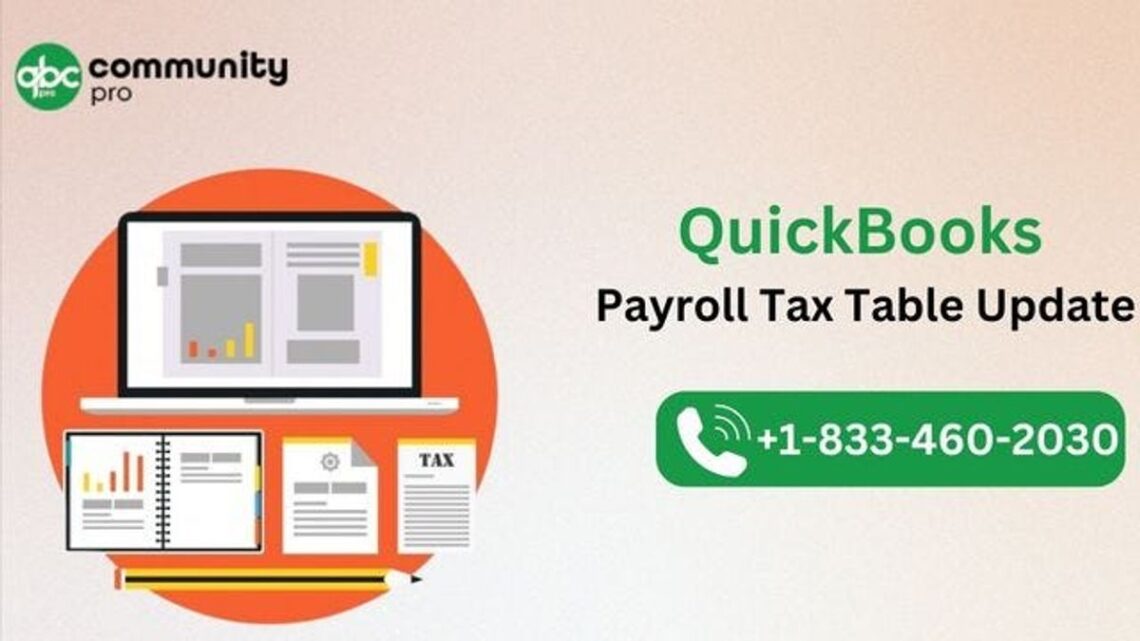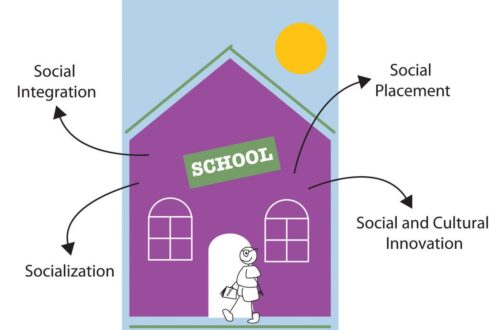Navigating tax season can be complex, but with QuickBooks, businesses and individuals can streamline their tax preparation process and potentially maximize their refunds. This article provides expert tips for using QuickBooks to ensure tax efficiency, leverage deductions and credits, plan strategically for taxes, maintain compliance, and optimize refunds through integrations. By understanding and utilizing the features and strategies within QuickBooks, taxpayers can aim for a stress-free tax season and a maximized return.
Key Takeaways
- Selecting the appropriate QuickBooks version and customizing your chart of accounts can significantly enhance tax efficiency.
- QuickBooks offers specialized tools to help users identify and maximize deductions and tax credits, including those for charitable contributions.
- Advanced tax planning with QuickBooks, such as forecasting tax liabilities and adjusting withholdings, can lead to better financial decisions throughout the year.
- Maintaining accuracy in tax filings is crucial, and QuickBooks can help users stay compliant with tax laws and avoid common filing errors.
- Integrating QuickBooks with tax software and other add-ons can automate data entry, streamline filing, and contribute to faster and larger refunds.
Streamlining Your QuickBooks Setup for Tax Efficiency

Choosing the Right QuickBooks Version
Selecting the appropriate QuickBooks version is crucial for maximizing tax efficiency. As I navigate the various options, I consider the scale of my business and the specific features I need. QuickBooks Online is ideal for those who prefer cloud-based access, while QuickBooks Pro or Premier might be better suited for businesses with more complex accounting needs.
Here’s a quick rundown of the versions to consider:
- QuickBooks Online: Best for accessibility and integration with other cloud services.
- QuickBooks Self Employed: Tailored for freelancers and independent contractors.
- QuickBooks Pro: Offers more robust features for small to medium-sized businesses.
- QuickBooks Premier: Includes industry-specific features for organizations with specialized accounting requirements.
- QuickBooks Enterprise: Designed for larger businesses with advanced inventory and reporting needs.
Remember, the right QuickBooks version not only simplifies bookkeeping and accounting but also ensures that all financial transactions, including business expenses and payroll information, are meticulously tracked. This sets a solid foundation for accurate tax preparation and potential refunds.
Customizing Your Chart of Accounts
When I delve into QuickBooks, customizing the Chart of Accounts is a pivotal step to ensure tax efficiency. Each account should reflect the unique aspects of my business, allowing for precise tracking and categorization of transactions. Here’s a quick guide on how to approach this customization:
- Start by reviewing the default accounts QuickBooks provides.
- Add new accounts specific to my business needs, such as specialized revenue streams or unique expense categories.
- Consider the tax implications of each account to make tax filing simpler.
By tailoring the Chart of Accounts, I’m setting the foundation for accurate financial reporting and streamlined tax preparation.
It’s also crucial to periodically review and reclassify transactions as needed. This ensures that all entries are in the correct accounts, which is essential for accurate tax reporting. If I’m uncertain about how to categorize a transaction, reaching out to an accountant who is proficient with QuickBooks can be invaluable. They can provide guidance on the correct transaction types and accounts to affect, ensuring my books always reflect the right balance.
Implementing Proper Expense Tracking
In my journey to maximize tax refunds, I’ve learned that meticulous expense tracking is crucial. QuickBooks offers a variety of features that make this process easier, such as the Expense Tracker and Mileage Tracker. By categorizing each expense accurately, I ensure that nothing slips through the cracks come tax time.
To optimize deductions, it’s essential to record every business expense, no matter how small. This includes keeping a detailed log of mileage and receipts for all purchases.
Here’s a simple breakdown of steps I follow to keep my expense tracking in order:
- Categorize expenses as soon as they occur to avoid a backlog at the end of the year.
- Utilize QuickBooks tools like the Expense Tracker to maintain real-time records.
- Regularly review expenses to identify any that may be tax-deductible.
- Consult with a professional to ensure that all deductions are legitimate and maximized.
Remember, the IRS requires that you report all income and claim all expenses. It’s not just about reaching the right income numbers; it’s about maintaining integrity in your financial reporting.
Leveraging QuickBooks Features for Deductions and Credits

Maximizing Deductions with QuickBooks Tools
I’ve discovered that QuickBooks is an invaluable ally when it comes to maximizing my tax deductions. By meticulously categorizing each expense and income source, I ensure that no deduction is overlooked. QuickBooks offers a variety of tools that assist in identifying potential deductions throughout the year, not just at tax time.
By regularly reviewing my financial transactions in QuickBooks, I can spot deductible expenses and make informed decisions that positively impact my tax return.
Here’s a quick rundown of steps I take to maximize deductions using QuickBooks:
- I customize expense categories to mirror tax deduction categories.
- I make use of QuickBooks’ built-in reports to review expenses eligible for deductions.
- I ensure that all receipts are digitally attached to their corresponding transactions.
- I regularly consult with the QuickBooks community and support for tips on deduction optimization.
Remember, the key to maximizing deductions is to maintain accurate and detailed records throughout the year. QuickBooks simplifies this process, making tax preparation less daunting and more efficient.
Identifying Eligible Tax Credits
As I delve into the realm of tax credits, I’ve learned that identifying which ones I’m eligible for can significantly reduce my tax liability. For instance, the Earned Income Tax Credit (EITC) is a boon for working individuals with moderate to low income. To claim the EITC, certain criteria must be met, including having a valid Social Security number and earning income from employment or self-employment.
It’s crucial to understand the nuances of each tax credit, as they often have specific requirements and thresholds. For example, the Child and Dependent Care Credit has seen an increase in qualifying expenses and the percentage eligible for the credit, which can be a substantial benefit.
To ensure I don’t overlook any opportunities, I create a checklist of potential credits:
- Review the criteria for the Earned Income Tax Credit
- Check for changes in the Child and Dependent Care Credit
- Explore sales tax exemptions in QuickBooks
- Investigate industry-specific credits that may apply to my business
By methodically evaluating each credit, I position myself to maximize my refund and minimize my tax burden.
Utilizing QuickBooks for Charitable Contributions
When it comes to tracking charitable contributions in QuickBooks, the process is straightforward and can significantly aid in maximizing your tax deductions. Here’s how I ensure that every donation made by my business is accounted for and ready for tax time:
- First, I make sure to report my charitable donations using the Reports menu. I locate the ‘Purchases by Item Detail’ report and customize it to include all relevant donations.
- Next, I categorize each donation correctly by setting up a dedicated account for charitable giving in my Chart of Accounts.
- Finally, I review the transactions periodically to ensure accuracy and make any necessary reclassifications.
By maintaining a clear record of my charitable contributions, I not only support worthy causes but also position my business for optimal tax benefits.
Remember, the key to leveraging QuickBooks for donations is to maintain consistent and detailed records throughout the year. This practice not only simplifies year-end tax preparation but also provides a clear picture of your business’s philanthropic impact.
Advanced Tax Planning Strategies with QuickBooks

Forecasting Tax Liability with QuickBooks Reports
As I delve into the year-end financial review, I’ve found that forecasting tax liability is a critical step in proactive tax planning. QuickBooks reports provide a clear picture of where my business stands financially, allowing me to estimate upcoming tax obligations with precision. By generating a Balance Sheet and Profit and Loss report, I can assess my company’s profitability and anticipate potential tax liabilities.
To ensure accuracy, I regularly reclassify transactions as needed, keeping my books in line with tax requirements. This practice not only streamlines my tax preparation but also minimizes the risk of errors come filing time. Here’s a simple process I follow:
- On the Reports page, I enter or select ‘Balance Sheet’ in the Report dropdown.
- I select ‘Add new report’, then enter or select ‘Profit and Loss’.
- I review the first month of my fiscal year to catch any discrepancies early on.
- If necessary, I add my accountant to QuickBooks Online for a professional review.
By staying on top of these reports, I’m not only preparing for tax season but also gaining valuable insights into my business’s financial health throughout the year.
Adjusting Withholding and Estimated Payments
When it comes to adjusting your withholding and estimated payments, it’s crucial to get it right to avoid both underpaying and overpaying your taxes. I’ve learned that tweaking your W-4 can significantly impact your refund. For instance, claiming credits like the Child Tax Credit can decrease your withholding, while additional income from a second job may require an increase.
Here’s a quick checklist to ensure you’re on the right track:
- Use a W-4 Withholding Calculator for accurate adjustments.
- Revisit your filing status to optimize your tax situation.
- Consider additional income and credits when completing your W-4.
- Specify any extra tax you want withheld on your W-4.
Remember, the goal is to balance your payments throughout the year to avoid owing a large sum or overpaying and giving the government an interest-free loan.
It’s also worth noting that specifying more income on your W-4 will lead to smaller paychecks but potentially a larger refund. Conversely, accounting for deductions and credits may increase your take-home pay but result in a smaller refund or additional tax owed.
Retirement Planning and Tax Implications
When it comes to retirement planning, QuickBooks can be an invaluable tool for ensuring that you’re setting aside enough funds in a tax-efficient manner. Maximizing your retirement savings is crucial, and QuickBooks can help track contributions to various retirement accounts, such as 401(k)s and IRAs. Remember, contributions to these accounts can often be tax-deductible, reducing your taxable income for the year.
By leveraging QuickBooks, you can forecast your future tax liabilities based on your current retirement savings strategy. This foresight allows you to make informed decisions about your contributions and potential tax savings.
Here’s a quick checklist to keep in mind for retirement planning within QuickBooks:
- Review and adjust your retirement plan contributions annually.
- Ensure that taxes are withheld appropriately when employees withdraw funds from their retirement plans.
- Consider the implications of early withdrawals, which may incur penalties.
It’s important to note that while QuickBooks can aid in tracking and forecasting, it’s not a substitute for professional financial advice. Always consult with a financial advisor to tailor your retirement strategy to your specific needs.
Ensuring Accuracy and Compliance in QuickBooks Tax Filings

Avoiding Common Tax Filing Errors
When I approach tax season, I’m always vigilant about avoiding common mistakes that can lead to audits or missed deductions. Ensuring accuracy in my QuickBooks tax filings is paramount; even small errors can have significant repercussions. To stay on track, I follow a structured checklist:
- Double-checking all entries for accuracy
- Verifying that all income sources are reported
- Confirming the correct categorization of expenses
- Reviewing deductions and credits to ensure they’re maximized and legitimate
It’s crucial to remember that prevention is better than cure when it comes to tax errors. A meticulous review before filing can save countless hours and stress in the event of an audit.
I also make it a point to reconcile all accounts monthly, which helps me catch discrepancies early. By maintaining a clean and organized QuickBooks file throughout the year, I minimize the risk of errors during tax time.
Staying Updated with Tax Law Changes
In the ever-evolving landscape of tax regulations, staying abreast of the latest tax law changes is crucial for maximizing your refund. QuickBooks can be a powerful ally in this endeavor, but it requires a proactive approach to ensure that your tax-related data is current and accurate.
- Regularly check for updates within QuickBooks that pertain to tax laws.
- Review your transactions periodically to confirm that they reflect recent tax rate adjustments.
- Attend webinars or training sessions offered by QuickBooks to keep up-to-date with new features and compliance requirements.
By dedicating time to understand and implement these changes, you can avoid costly mistakes and take advantage of new tax-saving opportunities.
For instance, if there’s an update to sales tax rates, QuickBooks provides a straightforward process to edit them. As highlighted in a recent snippet, you would go to ‘Taxes’, then select ‘Sales tax’, and under ‘Related Tasks’, choose ‘Add/edit tax rates and agencies’. This simple step can ensure that your sales data remains compliant with state requirements.
Seeking Professional Review and Audit Support
After meticulously preparing my taxes in QuickBooks, I always make it a point to seek professional review. This step is crucial, as it provides an additional layer of assurance before filing. Audit support guarantees are a safety net, offering peace of mind that experts will assist in the event of an IRS inquiry. Many tax software options, including those that integrate with QuickBooks, offer this feature.
Ensuring that my tax filings are accurate and compliant is my top priority. A professional review can catch errors that might otherwise go unnoticed, potentially saving me from costly penalties.
Here’s a quick rundown of the benefits of professional audit support:
- One-on-one question-and-answer support
- Assistance with IRS or State Department of Revenue audits
- Reimbursement for penalties or interest, if applicable
Remember, while audit support is informational and can be incredibly helpful, it does not equate to legal representation. It’s about having an expert to guide you through the process, not to stand in for you in front of tax authorities.
Optimizing Your Refund with QuickBooks Integrations

Linking QuickBooks with Tax Software
Integrating QuickBooks with tax software has been a game-changer for me. It simplifies the tax preparation process by allowing for seamless data transfer between the two systems. This integration ensures that all financial data is accurately and efficiently accounted for during tax filing.
Here’s how I benefit from linking QuickBooks to tax software:
- Error Reduction: Automated data transfer minimizes manual entry errors.
- Time Savings: Direct import of financial information saves hours of data entry.
- Real-Time Updates: Immediate reflection of financial changes in tax calculations.
- Streamlined Workflow: A unified system for accounting and tax preparation.
By establishing a direct link between QuickBooks and my tax software, I’ve been able to maintain a more organized and reliable financial record-keeping system, which is crucial when tax season arrives.
It’s important to choose a tax software that is compatible with QuickBooks to ensure a smooth integration. Once set up, the time saved on data entry alone makes it an invaluable tool for maximizing refunds.
Automating Data Entry for Faster Filing
I’ve discovered that automating data entry is not just a time-saver; it’s a game-changer for tax preparation. By linking QuickBooks with compatible tax software, I can seamlessly transfer financial data, minimizing the risk of manual errors and ensuring a more accurate return. This integration allows me to focus on strategic tax planning rather than getting bogged down in the minutiae of data entry.
The beauty of automation lies in its simplicity and efficiency. With the right setup, I can watch as transactions are categorized and reported in real-time, paving the way for a smoother tax filing process.
Here’s a quick rundown of the benefits I’ve experienced with automated data entry:
- Reduced time spent on manual data entry
- Enhanced accuracy in financial reporting
- Streamlined workflow from bookkeeping to tax filing
Embracing this technology has not only expedited my filing process but also provided me with peace of mind. Knowing that my financials are in order, I can approach tax season with confidence.
Exploring Additional QuickBooks Add-Ons for Tax Purposes
Beyond the core functionalities of QuickBooks, a plethora of add-ons can further enhance your tax preparation process. These integrations can automate tasks, ensure accuracy, and potentially uncover additional deductions. Choosing the right add-ons can be a game-changer for maximizing your refund.
For instance, add-ons like Avalara AvaTax for sales tax compliance, SurePrep for document automation, and TaxWorkFlow for workflow management are just a few examples of tools that can streamline your tax operations. Here’s a quick list of some popular tax-related QuickBooks add-ons:
- Avalara AvaTax
- SurePrep
- TaxWorkFlow
- Tax 1099 Forms
- Halon Tax
It’s important to assess each add-on’s compatibility with your business needs and the value it adds to your tax preparation efforts. Not all add-ons will be necessary for every business, but selecting the right ones can lead to significant time and cost savings.
Remember, while QuickBooks and its add-ons can provide substantial assistance, they should complement, not replace, the expertise of a tax professional. Regularly consulting with a tax advisor can help ensure that you’re making the most of your software investments and staying on top of the latest tax laws and strategies.
Conclusion
In conclusion, QuickBooks tax preparation can be a powerful tool for maximizing your refunds, provided you utilize the right strategies and features. By staying informed about tax laws, leveraging QuickBooks’ robust tracking and reporting capabilities, and considering the advice of tax professionals, you can optimize your tax situation. Remember, the goal is not just to get a bigger refund, but to manage your finances in a way that benefits you throughout the year. With the tips and insights provided in this article, you’re well on your way to making the most of your tax returns. Always consult with a tax expert for personalized advice, and consider using reputable tax software like QuickBooks to streamline the process and ensure accuracy.
Frequently Asked Questions
How can I choose the right QuickBooks version for tax preparation?
Select a QuickBooks version that aligns with your business size and complexity. QuickBooks Online is suitable for small to medium-sized businesses, while QuickBooks Desktop may be better for larger businesses with more complex accounting needs. Consider features like tax reporting, integration with tax software, and support for specific tax forms.
What are some tips for customizing my Chart of Accounts in QuickBooks for tax efficiency?
Customize your Chart of Accounts to mirror the tax return categories. This makes it easier to categorize income and expenses accurately for tax purposes. Ensure you have accounts for all relevant deductions and credits, and consult with a tax professional if necessary.
How can I maximize my deductions using QuickBooks tools?
Use QuickBooks to track all business expenses meticulously, categorize them correctly, and take advantage of its built-in reports to identify potential deductions. Keep up with updates and use features like receipt capture to ensure no deductions are missed.
What should I do to ensure accuracy in my QuickBooks tax filings?
Regularly review transactions for accuracy, reconcile accounts monthly, and use QuickBooks’ reporting features to check for inconsistencies. Stay updated on tax laws and consider having a tax professional review your QuickBooks file before filing.
Can QuickBooks integrate with tax software to optimize my refund?
Yes, QuickBooks can integrate with several tax software solutions, allowing for seamless data transfer and minimizing the chance of errors. This can help ensure you’re getting the maximum refund possible by accurately reporting all income and deductions.
Are there any QuickBooks add-ons that can help with tax preparation?
Yes, there are various QuickBooks add-ons and apps designed to assist with tax preparation, such as those that provide additional reporting capabilities, automate data entry, or offer specialized tax planning features. Explore the QuickBooks App Store for options that fit your needs.