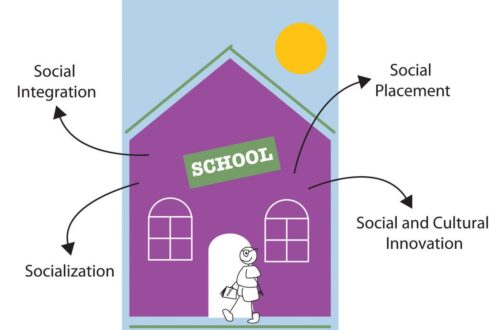Managing personal finances can be a daunting task, but QuickBooks Online offers a streamlined and efficient approach to financial organization. This article will guide you through the process of setting up QuickBooks Online for personal finance management, from initial purchase to debt tracking and financial analysis. Whether you’re new to QuickBooks or an experienced user, these steps will help you gain financial clarity and control.
Key Takeaways
- QuickBooks Online can be tailored for personal finance management, providing tools for budgeting, transaction categorization, and financial reporting.
- Setting up QuickBooks Online involves purchasing access, connecting bank and credit card accounts, and categorizing transactions for accurate tracking.
- Creating a budget within QuickBooks Online helps in monitoring expenses, setting financial goals, and managing debt effectively.
- Debt management is streamlined through QuickBooks Online by setting up loan and credit card accounts and regularly reconciling balances.
- QuickBooks Online enhances financial health analysis with the ability to generate detailed reports, offering insights for informed decision-making and peace of mind.
Understanding QuickBooks Online for Personal Finance

What is QuickBooks
I’ve come to realize that QuickBooks is much more than just an accounting program; it’s a comprehensive tool that simplifies the management of my finances. At its core, QuickBooks is designed to keep track of and organize finances, automate bookkeeping tasks, and streamline billing processes. It’s incredibly useful for both small business owners and individuals like myself who are looking to manage their finances more effectively.
QuickBooks offers a range of products to cater to different financial needs, including various versions of QuickBooks Online, Payroll solutions, and even a Desktop version. Here’s a quick overview of the products I found most relevant:
- QuickBooks Online
- QuickBooks Online Advanced
- Payroll Core
- Payroll Premium
- Payroll Elite
- QuickBooks Enterprise
By using QuickBooks, I’ve been able to categorize my income and expenses, which has been instrumental in tracking my spending and managing my budget. This aligns perfectly with the advice I found on saasant.com, emphasizing the importance of budget management.
Whether it’s for personal use or for my small business, QuickBooks has provided me with the tools to manage taxes, budgets, ledger accounts, bank accounts, and inventory all in one place. It’s a versatile solution that adapts to my financial management needs.
Reasons to Use QuickBooks for Personal Finances
I’ve discovered that QuickBooks Online is an invaluable tool for simplifying my personal finances. Its user-friendly design makes it accessible, even if you’re not an accounting expert. The ability to manage bills, track spending, and keep personal and business expenses separate streamlines financial oversight.
- Time-saving: Automates tasks like transaction categorization and bill payments.
- Financial clarity: Generates reports for a clear view of income and expenses.
- Budgeting: Helps in setting and sticking to a budget.
- Debt management: Tracks loans and credit card payments.
By using QuickBooks Online, I’ve been able to take control of my financial life. The platform’s features allow for a comprehensive overview of my finances, making it easier to make informed decisions and plan for the future.
Getting Started with QuickBooks Online

Step 1: Purchase and Access QuickBooks Online
Embarking on the journey to simplify my finances, I knew the first step was to purchase and access QuickBooks Online. I visited the QuickBooks website and was presented with various membership plans. After selecting the one that suited my needs, I completed the payment process with ease.
Once the transaction was finalized, I received my login credentials. Entering these details, I gained access to a comprehensive financial management platform. The interface was intuitive, guiding me through the initial setup.
The sense of control over my financial life began the moment I logged into QuickBooks Online. It was a pivotal first step towards a more organized financial future.
Here’s a quick rundown of the steps I followed:
- Visited the QuickBooks website.
- Chose a membership plan.
- Completed the payment process.
- Received login details.
- Accessed the QuickBooks Online platform.
With QuickBooks Online now at my fingertips, I was ready to move on to the next phase: connecting my credit card and bank accounts to the system.
Step 2: Connect Your Credit Card and Bank Accounts
Once I’ve logged into QuickBooks Online, my next move is to establish a connection with my financial institutions. This step is crucial as it allows for the seamless integration of my banking and credit card transactions into QuickBooks. Connecting my accounts is a straightforward process; here’s how I do it:
- Navigate to the ‘Banking’ tab from the dashboard.
- Click on ‘Link Account’ and search for my bank or credit card company.
- Enter my online banking credentials to authorize QuickBooks to download my transactions.
By linking my accounts, I ensure that all my transactions are downloaded automatically, which saves me a significant amount of time and reduces the risk of manual entry errors.
Once the accounts are linked, QuickBooks starts to work its magic, categorizing transactions and giving me a clearer picture of where my money is going. If I prefer to have more control or my bank isn’t supported for direct import, I can always add transactions manually. This involves selecting the ‘Expense’ option, choosing my credit card account, and inputting details like the vendor, amount, and date before saving the transaction.
Mastering Transactions and Budgeting

Step 3: Categorize the Transactions
Once I’ve connected my bank and credit card accounts to QuickBooks Online, my next task is to ensure that all transactions are properly categorized. Many transactions are automatically sorted by QuickBooks, but I always make it a point to review them for accuracy. This step is crucial for maintaining clear financial records and simplifying tax preparation.
Here’s a quick guide on how to handle transactions:
- Review the automatically categorized transactions for accuracy.
- Manually categorize any transactions that QuickBooks has left uncategorized.
- Create rules to automate the categorization of recurring transactions.
Remember, consistent categorization is key to accurate financial tracking and reporting. Regularly updating and organizing your transactions will save you time and give you a clearer picture of your financial health.
By setting up bank rules, I can streamline the review process and let QuickBooks handle the categorization of my online banking transactions. It’s a learning system; the more it applies my rules, the better it gets at predicting and categorizing my transactions. However, if QuickBooks is unsure about a category, it will use temporary holding accounts such as Uncategorized Income or Expense, which I then review and categorize appropriately.
Step 4: Set Up Your Budget
After categorizing my transactions, it’s time to focus on the future by setting up a budget in QuickBooks Online. Creating a budget is crucial for managing my finances effectively. It allows me to set financial goals, plan for upcoming expenses, and keep my spending in check.
To start, I navigate to the ‘Settings’ menu and select ‘Budgeting’ from the ‘Tools’ section. Here, I can create a new budget by naming it, choosing the financial year, and setting the interval—monthly, quarterly, or yearly. I can even pre-fill data from the previous year to streamline the process.
Once my budget is in place, I’m presented with a table that breaks down my budgeted income and expenses for each category. This visual representation is a powerful tool for staying on track.
For each category, I enter the budgeted amount, considering any expected changes throughout the year, such as seasonal variations. After inputting all the details, I hit ‘Save and close’. Now, I’m equipped to monitor my financial progress and make adjustments as needed.
Debt Management with QuickBooks Online

Step 6: Debt Tracking and Monitoring
As I delve into the realm of debt management within QuickBooks Online, I find it essential to meticulously track and monitor my debts. Creating separate accounts for each credit card and loan ensures that I can reconcile my balances with precision and stay on top of my financial obligations.
By regularly updating these accounts with transactions related to my liabilities, I maintain an accurate and current snapshot of my personal finances.
Here’s a simple process to follow:
- Create a new account for each credit card and loan under the ‘Chart of Accounts’.
- Log each payment made towards these debts, ensuring that the details are accurate.
- Reconcile the accounts periodically to reflect the true balances and interest accrued.
This systematic approach not only keeps my financial data up-to-date but also provides me with insights into my payment status and opportunities to minimize interest costs. With QuickBooks, I can easily access information on interest rates, repayment terms, and outstanding balances, empowering me to make informed decisions and strategize on paying off my debts more efficiently.
Setting Up Loans
After getting a handle on my daily transactions, I turned my attention to managing my debts in QuickBooks Online. Setting up loans is a straightforward process that helps me keep track of what I owe and plan for repayments. Here’s how I did it:
First, I created a liability account for each loan. I navigated to the ‘Chart of Accounts’ from the ‘Gear’ icon and selected ‘New’. Depending on the repayment period, I chose ‘Long-term Liabilities’ for loans over a year and ‘Short-term Liabilities’ for those within a year. Under ‘Detail Type’, I selected ‘Notes Payable’ or another appropriate option, and named the account something clear like ‘Personal Loan’ or ‘Car Loan’.
Recording the loan was my next step. I made a ‘Journal Entry’ from the ‘Create’ (+) icon, entered the loan receipt date, and selected the new liability account. I entered the loan amount in ‘Credits’ and the cash account where I deposited the loan in ‘Debits’.
To ensure accuracy and ease of management, I followed these steps:
- Create a liability account for each loan.
- Record the loan with the correct date and amounts.
- Regularly update the account with repayments.
By keeping my loan information up-to-date, I maintain a clear picture of my financial obligations and can strategize effectively for debt repayment.
Setting up of Credit Cards
Once you’ve tackled debt tracking and monitoring, it’s time to focus on setting up your credit cards in QuickBooks Online. This step is crucial for maintaining a clear view of your credit card transactions and ensuring they are accounted for in your financial management.
To begin, navigate to the ‘Chart of Accounts’ and click the ‘Gear’ button. Here’s how to proceed:
- Click ‘New’ to add a new account.
- Select ‘Credit Card’ as the Account Type.
- Name the account with a card-identifying name like ‘Credit Card Name’.
- Click ‘Save and Close’ to finish the setup.
After setting up, you can link your credit card to QuickBooks Online to automatically import and categorize transactions, simplifying your financial tracking.
For manual entries, go to ‘Expense’ and use the ‘Create’ (+) icon to input transactions. Choose your credit card account from the ‘Bank/Credit account’ dropdown, fill in the details, and save. This meticulous approach ensures that every transaction is captured, giving you a comprehensive financial picture.
Analyzing Financial Health

Step 7: Generating and Running Reports
Once I’ve got all my transactions neatly categorized and my budget set, it’s time to dive into the reports that QuickBooks Online can generate. These reports are crucial for a comprehensive view of my financial health. They help me understand where my money is coming from and where it’s going, which is essential for making informed decisions.
To generate these reports, I follow a simple process:
- From the dashboard, I select "Reports."
- I choose the report I’m interested in, such as ‘Profit and Loss’ or ‘Spending by Vendor Summary.’
- Then, I customize the date range and other parameters to fit my needs.
By regularly reviewing reports like the balance sheet, cash flow statement, and tax summary, I keep track of my progress, identify trends, and make smart financial choices.
It’s not just about looking at numbers; it’s about understanding the story they tell. For instance, the ‘Money by Customer Summary’ report can reveal which sources of income are most profitable, while the ‘Spending by Vendor Summary’ shows me where I might negotiate better terms or cut costs.
Ready for Financial Peace of Mind?
Achieving financial peace of mind is a journey, and with QuickBooks Online, you’re equipped with a powerful tool to guide you. Now, you can confidently manage your finances with precision and ease.
By integrating QuickBooks Online with your financial planning, you’ve taken a significant step towards streamlined and stress-free financial management. The clarity and control you gain over your finances can lead to a more organized and proactive financial life.
Here’s a quick recap of the benefits you’ve unlocked:
- Simplified transaction categorization
- Automated budget tracking
- Enhanced debt management
- Insightful financial reporting
Remember, the key to maintaining financial health is regular review and adjustment of your financial strategies. Use the reports generated by QuickBooks Online to make informed decisions and keep your finances on track. If you ever feel overwhelmed, don’t hesitate to reach out to a financial advisor or accountant who can work with you to optimize your QuickBooks setup for even greater peace of mind.
Conclusion
In conclusion, QuickBooks Online offers a comprehensive solution for simplifying your personal finances. By following the steps outlined in this guide, from purchasing access to generating insightful reports, you can gain control over your financial health. QuickBooks not only helps in categorizing transactions and setting up budgets but also in debt tracking and monitoring, ensuring that every aspect of your financial life is accounted for. Whether you’re a seasoned user or new to the platform, QuickBooks Online can be tailored to meet your personal financial management needs, providing you with the peace of mind that comes from having an organized and up-to-date view of your finances.
Frequently Asked Questions
Can QuickBooks Online be used for personal finance management?
Yes, QuickBooks Online can be adapted for personal financial management. It allows you to create budgets, categorize transactions, track income and expenses, and generate financial reports separate from business finances.
How do I start using QuickBooks Online for my personal finances?
To start using QuickBooks Online, purchase a subscription, access the platform, connect your bank and credit card accounts, and begin categorizing your transactions. You can then set up your budget and track your personal finances.
What are the steps to set up a budget in QuickBooks Online?
To set up a budget in QuickBooks Online, navigate to the budgeting feature, input your expected income and expenses, and define your financial goals. The system will assist you with tracking expenses and planning for the future.
Can I track my debts using QuickBooks Online?
Yes, QuickBooks Online enables debt tracking by allowing you to set up credit card and loan accounts, reconcile balances, and monitor transactions related to your liabilities, ensuring your financial data is up-to-date.
How do I categorize transactions in QuickBooks Online?
In QuickBooks Online, you can categorize transactions by assigning each transaction to a specific expense or income category. This helps in better tracking of spending patterns and financial management.
Is it possible to generate financial reports in QuickBooks Online?
Yes, QuickBooks Online provides the ability to generate and run various financial reports. These reports give insights into your financial health, such as profit and loss statements, balance sheets, and cash flow analyses.